Once you have imported ISO20022 from Microsoft repositories ISO20022 Payment in D365FO for Norway – Part 2 (Config) – DynFOTech, company setup ISO20022 Payment in D365FO for Norway – Part 3 (Company setup) – DynFOTech, and vendor and vendor ban setup for ISO20022 ISO20022 Payment in D365FO for Norway – Part 4 (Vendor and Vendor bank setup) – DynFOTech, you have all required configuration to generate Pain.001/ISO20022 Credit transfer file from vendor payment journal.
Credit transfer is a request that your company sends to move funds from its own bank accounts to a creditor. There are several country region specific and bank specific requirement needed to be applied for credit transfer messages. For example, some European countries use SEPA credit transfer for domestics electronic payments. Per today, ISO20022 have become more and more standard for credits transfer and some countries and banks apply this global standard initiation message for Credit transfer. In this post, generating structured and unstructured Pain.001/ISO20022 Credit transfer file will be explained.
In order to generate Pain.001/ISO20022 Credit transfer file, you can perform following steps:
- Add the environment URL to your browser allowed “Pop-ups and redirects”. For Chrome, you can find this setup on Setting > Privacy and security > Site setting > Content > Additional permissions > Pop-ups and redirects


- Create a vendor payment journal and run this process based on required filter (e.g. minimum payment date, vendor account, currency and method of payment) or advanced parameters.

Nb. Choose a method of payment that is associated with ISO20022 Credit transfer configuration.

Nb. You can eliminate negative payments to do not send a one credit note to the bank via Pain.001/ISO20022 Credit transfer file. This option has different performance in regards to individual invoices or for the sum of invoices.

- On vendor payment proposal, control if vendor invoice have ‘Vendor bank account’ and ‘Payment specification’. Then click on ‘Create payments’.

- Click on generate payment.
- Choose a method of payment that is associated to ISO20022 Credit transfer, bank account (used on specified method of payment), and write down a text for file name.

- On next page, you need to select a format:
- Select “Strd” (i.e. Structured format) when payment lines is settled against vendor invoice with payment ID or invoice number.
- Select “Ustrd” (i.e. Unstructured format) when payment lines is settled against vendor invoice without payment ID and invoice number or for the country/region-specific that does not require structured format.

- Once the process is completed, you will get a zip file on your download folder with provided file name

- Open the zip file and then you can fetch “ISO20022 Credit transfer” file.

The credit transfer file can be sent to the bank via nettbank or integration to get Pain.002/ Payment status report.
One Comment Add yours